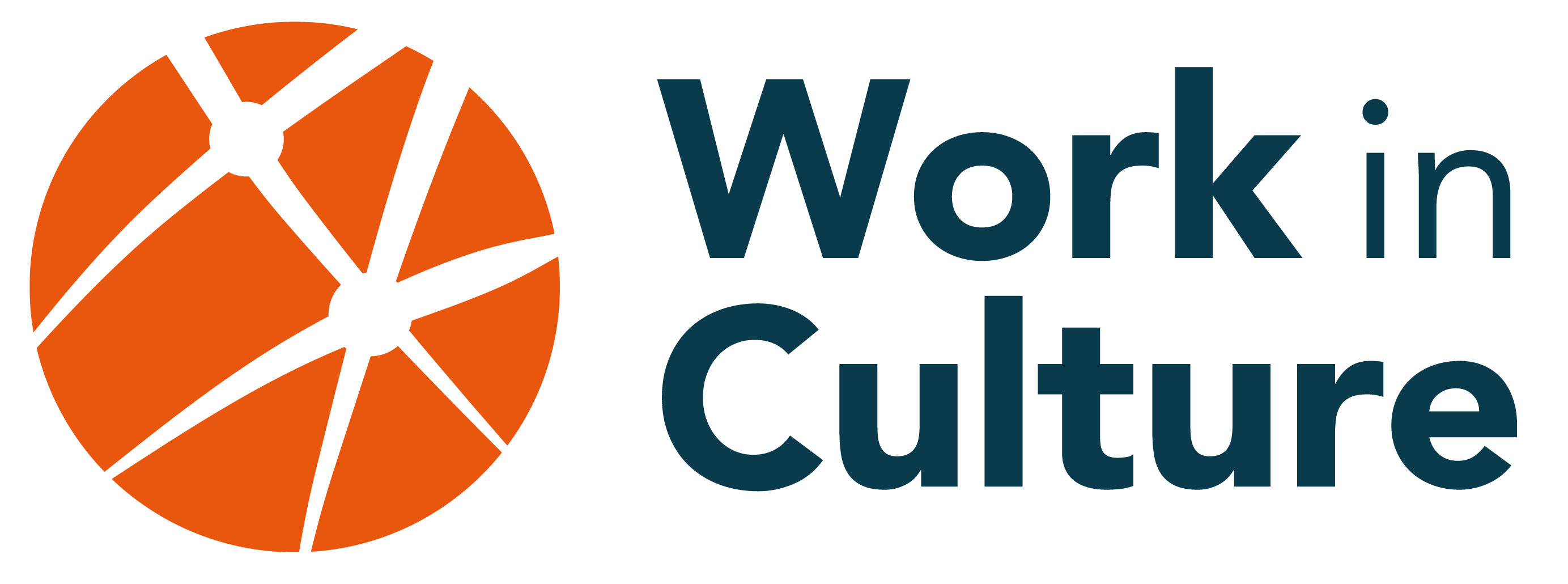Create an account to post on the Job Board
1. Click on Post a Job in the top bar of the Work in Culture website, and then Create an account.
2. Fill in the site registration form and create a username and password for your account. Click on the Register button and a confirmation email will be sent to the email address you specified.
3. Click on the link in the confirmation email that you receive to complete your site registration and log into your account. If the link does not work when you click on it, please copy the link and paste it into your web browser.
Reset password
Note: If you had an account on our previous Job Board, please be aware that we’ve updated our site security and you will need to reset your password when you first login to the new Job Board. You can continue to use your existing username/email address — just follow the instructions below to reset your password.
1. Click on Post a Job in the top bar of the Work in Culture website, and then Sign in to access the login page.
2. Under the login form, click on Lost your password? You will be directed to the Password Reset page. (Direct link: workinculture.ca/my-account/fxtax47m6fa3dd)
3. Enter the username or email address associated with your account. You will be sent a link to reset your password. Please note that the email may go to your junk folder so keep an eye out for it there if it does not appear in your inbox.
4. Click on the link in the email that you receive to create a new password. If the link does not work when you click on it, please copy the link and paste it into your web browser.
5. Click on the Save button to complete the password reset and login with your new password.
Post on the Job Board
Paid Employment
1. Click on Post a Job in the top bar of the Work in Culture website and then Sign in to log in with your username or email address and password.
2. You will be directed to the Post a Job form. If you are not, click on Post a Job in the top bar of the website.
3. Select the listing type Paid Employment and fill out the required fields in the Job Posting form that follows.
4. To save the post as a draft, click the Save draft for later button at the bottom of the form. You can access your saved drafts from your account dashboard—click on My Jobs in the top bar of the website.
5. To preview the post and continue with the listing, click the Continue to listing preview button at the bottom of the form. Check that all information is correct in the preview.
6. From the preview, you can go back to edit or save the posting (Edit listing), or forward to the payment stage (Choose a package).
7. Once the post is ready, click the Choose a package button and make sure that “Job listing” is checked to post 1 job for up to 60 days on the Job Board.
8. You can choose to feature your post on the Job Board by selecting a duration (number of days) in the “Featured Listing” option field.
9. Click on the Submit button at the top of the page to continue to the payment checkout.
Career Development
1. Click on Post a Job in the top bar of the Work in Culture website and then Sign in to log in with your username or email address and password.
2. You will be directed to the Post a Job form. If you are not, click on Post a Job in the top bar of the website.
3. Select the listing type Career Development and fill out the required fields in the form that follows.
4. To save the post as a draft, click the Save draft for later button at the bottom of the form. You can access your saved drafts from your account dashboard—click on My Jobs in the top bar of the website.
5. To preview the post and continue with the listing, click the Continue to listing preview button at the bottom of the form. Check that all information is correct in the preview.
6. From the preview, you can go back to edit or save the posting (Edit listing), or forward to the payment stage (Choose a package).
7. Once the post is ready, click the Choose a package button and make sure that “Career Development Opportunities” is checked to post 1 opportunity for up to 60 days.
8. You can choose to feature your opportunity by selecting a duration (number of days) in the “Featured Listing” option field.
9. Click on the Submit button at the top of the page to continue to the payment checkout.
Pay by Credit Card / PayPal
1. After arriving at the checkout page, review your order, enter your billing details, and select PayPal to pay via credit card processed by PayPal.
2. Click the black Debit or Credit Card button and enter your credit card information, then click the blue Pay Now button to place and pay for your order.
3. You will be sent a confirmation of your order and payment by email. You can also save and print the order confirmation page that appears after you check out.
Pay by E-transfer
1. After arriving at the checkout page, review your order, enter your billing details, and select Pay by E-transfer to pay via an Interac or direct transfer to Work in Culture.
2. Click the order Place Order button to place your order. You will be sent a confirmation of your order by email; you can also save and print the order confirmation page that appears after you check out.
3. Send an e-transfer through your bank for the amount of your order to [email protected]. In the message section of the Interac E-transfer form, please include the Job Title, the Organization Name and the date of your order to help us confirm your payment.
4. Your post will not be approved to go live on the site until a payment is received and confirmed. Approvals can take up to two business days.
Update account information / password
1. Log into your account by visiting Post a Job in the top bar of the website and selecting the Sign in link. Enter your username and password to login.
2. Click on My Account under “Post a Job”, and then Account details to update your name, display name, email address or your password.
3. Click Save changes.
Best Practices
The preferred method of payment is through Credit Card / PayPal rather than through E-transfer.
Keep a record of the account’s username/email and password. And when moving on to another organization, share the account / login info with colleagues.
Print/save a copy of the invoice or order confirmation when given the opportunity to.
Send the invoice / confirmation to accounting immediately, before you forget.
Double check and triple check the forms you fill; preview when possible.
Include as much information as possible: who, what, when, where, why, and how.
If all else fails, try using a different browser.
When sending issues to Work in Culture, please send screenshots of the pages and issues that you would like fixed.
Be informed on current trends—read the Employment Standards Act, the Pay Equity Act, the Pay Transparency Act, and the Accessibility for Ontarians with Disabilities Act. Sign up to the Work in Culture newsletter.